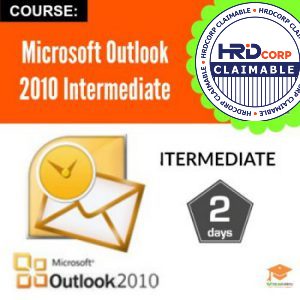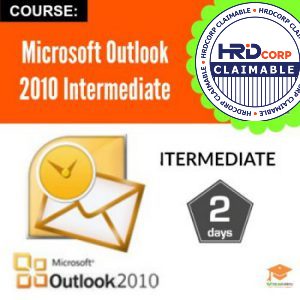 |
Objective
At the end of this course, participants will be able to:
- Manage folder in Outlook
- Use the favorites list
- Use search folder
- Create Simple rule to move messages
- Use quick steps command
- Setup categories
- Manage junk email
- Configure RSS Feeds
- Set up an Exchange Mailbox
- Set Permissions on Your Mailbox
- Configure Delegate Access
Prerequisites
Basic knowledge of Windows is essential with the following pre-requisites:
- Have attended Microsoft Outlook – Foundation Level; OR
- Able to maneuver with the mouse – Point, Click, Drag and Double Click
- Able to switch between task applications
- Able to send and receive emails
- Able to reply and forward emails
- Able to add, open, preview and save attachments
- Able to use the draft folder
- Able to create and edit contacts
- Able to create and edit appointments
- Able to create and edit tasks
- Able to create and edit notes
- Able to arrange and organize emails, task and notes
Who Should Attend
Clerks, Officers, Supervisors, Administrators, Executives, Managers and all personnel involved in Outlook.
Methodology
This stimulating program will maximizes the understanding and learning through Classroom lecture, Group activities, Group discussion & presentation, Group pilot project, Case study and Pre and post test
Module
- ORGANIZING YOUR E-MAIL, PART ONE
- Lesson 1.1: Managing Folders
- Creating Folders
- Renaming Folders
- Moving Folders
- Deleting Folders
- Moving Messages to Folders
- Lesson 1.2: Using the Favorites List
- Adding Folders to the Favorites List
- Reordering Favorite Folders
- Removing a Folder from Favorites
- Expanding and Collapsing the Favorites List
- Enabling and Disabling the Favorites List
- Lesson 1.3: Using Search Folders
- Creating Default Search Folders
- Creating Custom Search Folders
- Using Search Folders
- Modifying Search Folders
- Lesson 1.4: Searching in Outlook
- Using the Search Box
- About the Search Tools Tab
- Setting Search Options
- Searching for Contacts
- Filtering E-mail
- ORGANIZING YOUR E-MAIL, PART TWO
- Lesson 2.1: Using Rules and Cleanup Tools
- Creating a Simple Rule
- Modifying Rules
- Using the Rules and Alerts Wizard
- Marking a Message for Follow-Up
- Cleaning up a Folder or Conversation
- Lesson 2.2: Using Quick Steps
- Using Quick Steps
- Creating Quick Steps
- Managing Quick Steps
- Resetting Quick Steps
- Lesson 2.3: Configuring Categories
- Setting up Categories
- Assigning a Category to an Item
- About Quick Click
- Upgrading Categories
- Using Categories in a View
- Creating Category Search Folders
- Lesson 2.4: Managing Junk Mail
- Using the Junk E-Mail Filter
- Receiving Junk Mail
- About the Phishing Filter
- About Automatic Downloads
- Managing Blocked and Safe Senders Lists
- A WORD PRIMER
- Lesson 3.1: Basic Text Tools
- Cutting, Copying, and Pasting Text
- Using the Office Clipboard
- Using Find and Replace
- Checking Your Spelling
- Lesson 3.2: Formatting Text
- Changing Font Face, Size, and Color
- Applying Text Effects
- Highlighting Text
- Changing Text’s Case
- Using the Font Dialog
- Clearing Formatting
- Lesson 3.3: Applying Advanced Text Effects
- Using the Format Painter
- Applying a Quick Style
- Changing the Style Set
- Using Themes
- Understanding Mail Formats
- Lesson 3.4: Formatting Paragraphs
- Aligning and Justifying Text
- Indenting a Paragraph
- Changing Paragraph Spacing
- Creating a Bulleted, Numbered, or Multilevel List
- Adding Borders and Shading
- Using the Borders and Shading Dialog
- Lesson 3.5: Adding Word Elements, Part One
- Adding Tables
- Adding Pictures and Clip Art
- Adding Screenshots
- Adding Shapes
- Step-By-Step
- Skill Sharpener
- Lesson 3.6: Adding Word Elements, Part Two
- Adding Text Boxes
- Adding WordArt
- Adding SmartArt
- Adding Charts
- UNDERSTANDING E-MAIL ACCOUNTS
- Lesson 4.1: Setting up a Basic E-Mail Account
- Overview of E-mail Account Types
- Setting up a POP3, IMAP, or HTTP E-mail Account
- Using Your Mailbox
- Understanding the Send/Receive Tab
- Setting Send/Receive Options
- Lesson 4.2: Configuring SMS Accounts
- Setting up a Mobile Service Account
- Viewing Text Messages
- Creating a Text Message
- Removing the Account
- Lesson 4.3: Configuring RSS Feeds
- Setting up an RSS Feed in Outlook
- Setting up an RSS Feed with Internet Explorer
- Reading and Managing Feed Items
- Sharing a Feed with a Friend
- Removing an RSS Feed
- Getting Help with RSS Feeds
- MICROSOFT EXCHANGE SERVER
- Lesson 5.1: About Microsoft Exchange Server
- Understanding Microsoft Exchange Server
- Setting up an Exchange Mailbox
- How an Exchange Mailbox Works
- Supported Versions of Exchange Server with Outlook 2010
- About Outlook Web Access
- Lesson 5.2: Managing Your Mailbox
- Setting Permissions on Your Mailbox
- Configuring Delegate Access
- Viewing Another User’s Mailbox
- Setting up the Out of Office Assistant
- Using the Global Address Book
- Lesson 5.3: Managing Tasks and E-mail Messages
- Recovering Deleted Items
- Recalling Messages
- Sending a Task Sharing Request
- Responding to a Task Sharing Request
- Viewing Another User’s Tasks
- Lesson 5.4: Managing Your Calendar
- Sharing a Calendar
- Responding to a Calendar Sharing Request
- Viewing Another User’s Calendar
- Using Schedule View
- Lesson 5.5: Scheduling Meetings with Exchange Server
- Scheduling a Meeting
- Using the Scheduling Assistant
- Responding to a Meeting Request
- Tracking Responses
- Adding and Removing Attendees
- Contacting Attendees
- Cancelling a Meeting
|