Microsoft Excel 2013 Intermediate
RM1,600.00
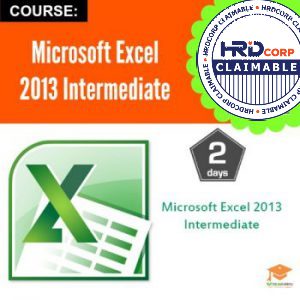 |
ObjectiveUpon completion of this program, participants should be able to:
PrerequisitesBasic knowledge of Microsoft Excel is essential with the following pre-requisites:
Who Should AttendThis course is designed for Clerks, Officers, Executives, Supervisors, Administrators, Managers of all levels; and personnel who already know and understand and want to further enhance their knowledge and practical uses of Microsoft Excel. MethodologyThis program will be conducted with interactive lectures, PowerPoint presentation, discussions and practical exercise Module
|
Fee: RM 1,600 per pax
Loyalty Points: 1,600 Points
Duration: 2 Days
Note: In-house course is available. Request it HERE
Trainer
Patrick Cheah Liat Hin
Biodata:
Patrick has been involved in the IT industry since 2002 and has exposure in both technical and non-technical area which includes customer service, marketing, web and graphic design and technical support.In IT training, Patrick started off as a course facilitator guiding users in an online E-Learning portal. He proceeded to classroom training, where he trained visually impaired students in using Access Technology and Microsoft Office; then moved on to train professionals from various manufacturing sectors in Microsoft Office; covering from basic to advanced level courses.Apart from technical training, Patrick is also involved in soft skill training. A member of the Toastmasters International since 2006 and an Advanced Communicator, he conducts public speaking courses for students as well as working professionals.


