Microsoft Outlook 2013 Foundation
Original price was: RM2,600.00.RM1,200.00Current price is: RM1,200.00.
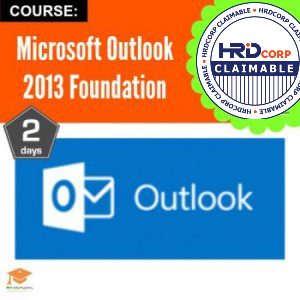 |
ObjectiveAt the end of this course, participants will be able to:
PrerequisitesBasic knowledge of Windows is essential with the following pre-requisites:
Who Should AttendClerks, Officers, Supervisors, Administrators, Executives, Managers and all personnel involved in Outlook. MethodologyThis program will be conducted with interactive lectures, PowerPoint presentation, discussions and practical exercise Module
|
Fee: RM 1200 per pax
Loyalty Points: 1200 Points
Duration: 2 Days
Note: In-house course is available. Request it HERE
Trainer
Amelia Dillon
Biodata:
Having experienced many years in acquiring skills and knowledge in the related fields, the trainer is among a few of extraordinary trainers in the local training arena. The one thing that makes her a prominent trainer is her knowledge and exposure gathered over many years in IT industry. She is well known to have the ability to enlighten participants by not only leading them towards the subject matter but also by allowing them to relate to the subject matter and at the same time make the process of learning a lot more easier. Over the years, she has developed many training modules and had extended her service to various companies. Some of these modules include the PPSMI manual that was used by the Ministry of Education to train teachers nation-wide on how to use the PPSMI equipment.

